The signature via the Swisscom Mobile ID App is linked to your smartphone. You can transfer the signature to a new device. The necessary steps are explained here.
Attention: If you delete or reinstall the app, your signature will become invalid. Unless you use the recovery code when reinstalling the app.
You can transfer the Swisscom signature to your new device in 3 simple steps:
1. create recovery code
When you first set up the Mobile ID App, you were shown a recovery code. If you still have it, you can skip this step. However, we recommend that you simply create a new recovery code. The following steps are required for this:
- At https://www.mobileid.ch/login Log in with the telephone number and SMS-Tan
- Click on "Generate" in the dashboard under "Recovery code".
- Sign via Mobile ID App
The recovery code is a 12-digit code and looks something like this: NYO2-TR1D-OO2Q
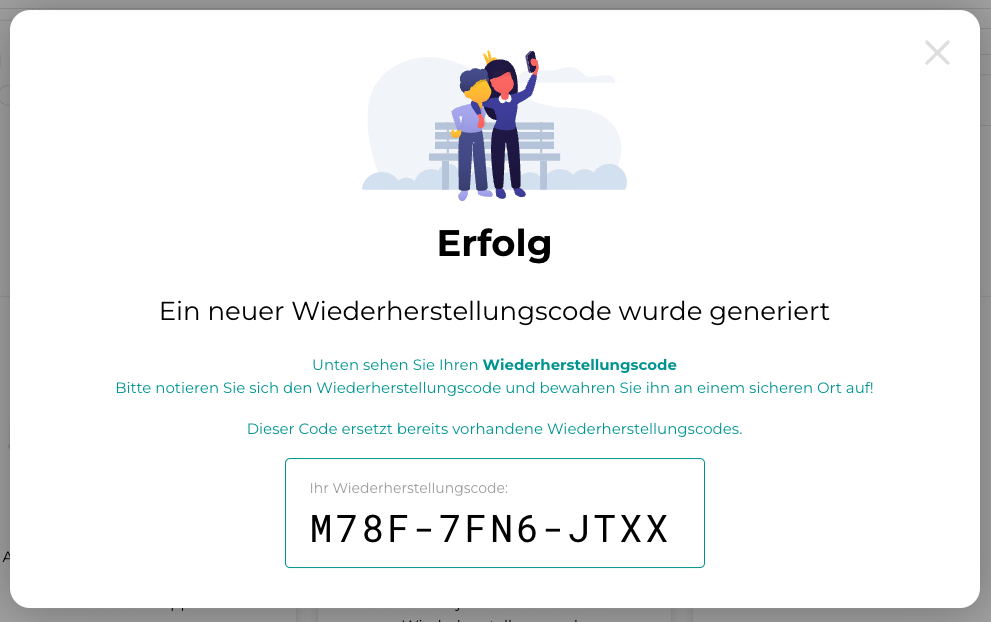
2. create QR code
Next steps:
- The next step is to click on "Activate" under "Activate Mobile ID" in the dashboard.
- Select "I know my Mobile ID recovery code".
- Enter the code
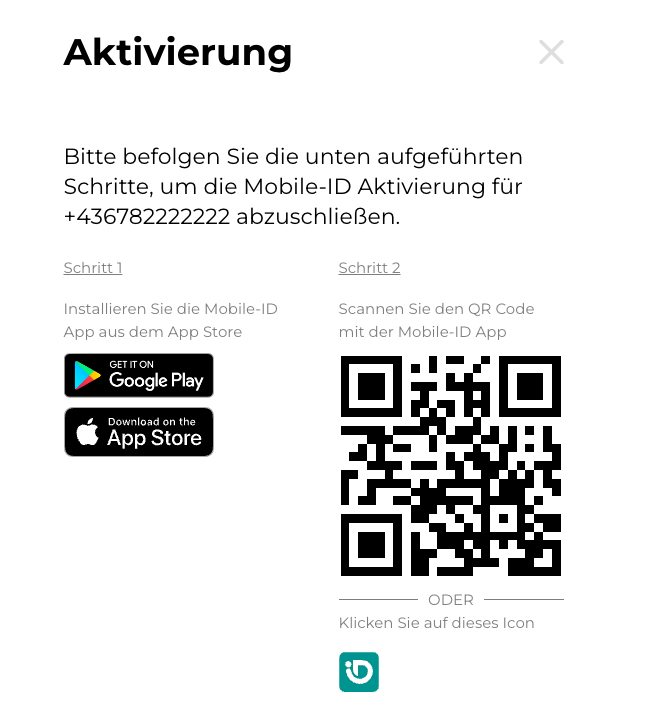
3. scan QR code with Mobile ID app on new mobile phone
You should now see a QR code to scan.
- Open the Mobile ID app on your new smartphone
- Click on "Add account
- Click on "Scan QR code" and scan the QR code you have just generated.
Done! Now your existing Mobile ID signature should work on the new smartphone. You can test the signature under the following link: